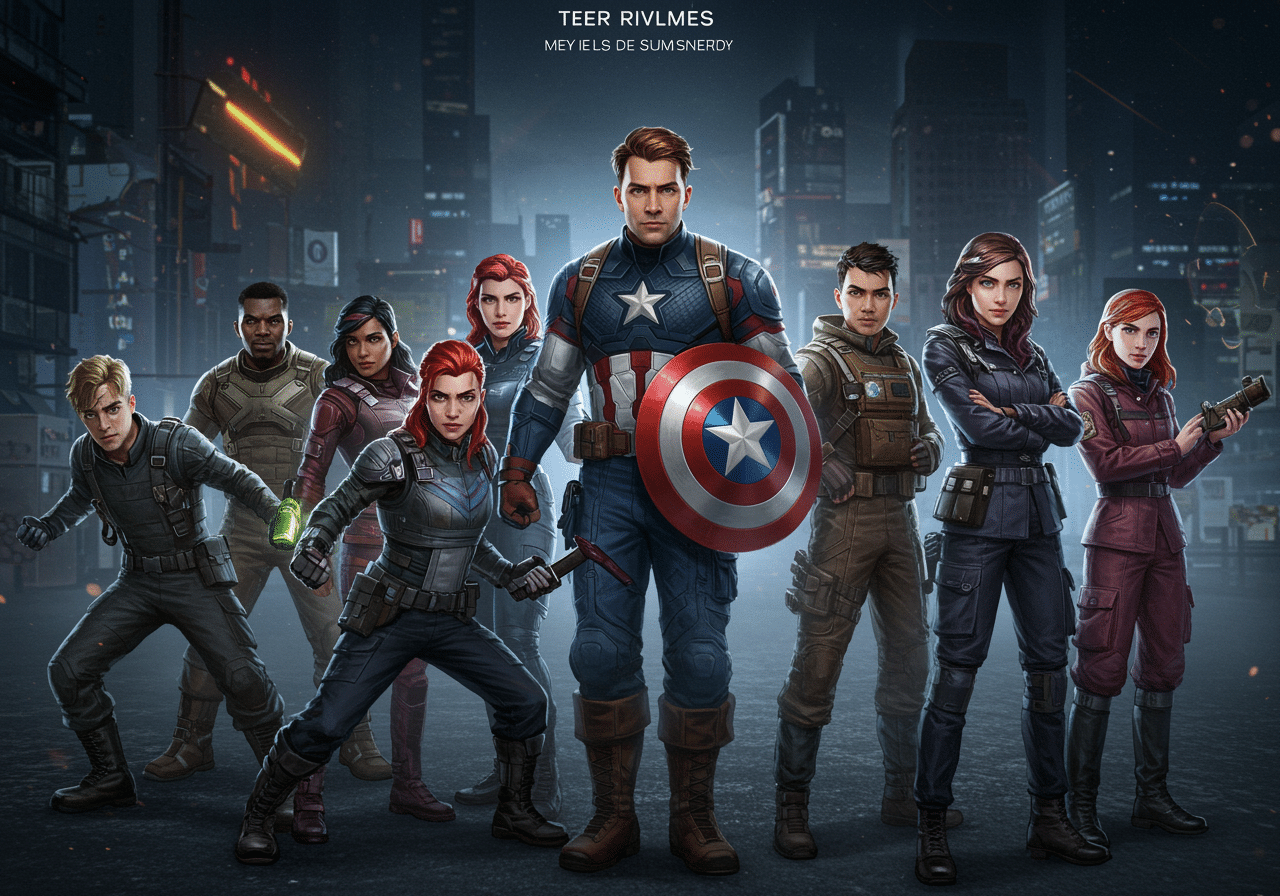Introduction
The release of GTA 6 has brought a flurry of excitement and, at the same time, a sea of opportunities for modders around the world. Thanks to advances in artificial intelligence (AI), creating professional-quality mods has never been more accessible or quicker. In this detailed guide, we will explore all stages of the AI-supported modding workflow on GTA 6: from basic tools to advanced techniques, via concrete examples, practical tips, and precautions to follow.
Objectives of the guide
- Provide a comprehensive overview of useful AI tools for modding.
- Present detailed workflows for textures, 3D models, scripts, audio/voice, and packaging.
- Offer practical examples and pro tips to optimize time and results.
- Discuss legal, ethical and community management aspects.
Part 1: Fundamentals of Modding for GTA 6
GTA 6 organizes all its major assets within RPF archives, which serve as containers for textures, models, scripts, and audio. Knowing the internal structure of these files is essential: textures are usually stored in .ytd o .dds, the 3D models in .ydr o .ydr_p, while compiled scripts use the format .ysc and audio tracks .wav o .ogg. Knowing where and how to extract them will allow you to safely intervene and reinsert the changes without compromising the stability of the game.
1.1 File Architecture of GTA 6
- RPF Archive: main container of assets (.rpf).
- Most common formats:
.ytd/.ddsfor texture.ydr,.ydr_pfor 3D models.yscfor compiled scripts.wav/.oggfor audio
1.2 Extraction and injection tools
To work on these assets, reliable tools are essential. OpenIV has always been the standard for Rockstar titles, and optimized versions for GTA 6 are already looming; alternatively, many independent developers are creating dedicated mod managers capable of handling automatic backups and simplifying restoration of original files. Choosing the right environment will allow you to experiment freely while always maintaining a backup.
- OpenIV (version for GTA 6) or similar tools
- GTA 6 Mod Manager: package management, backup and automatic restore
1.3 Recommended work environment
A GPU with at least 8 GB of VRAM and an NVMe SSD dramatically reduce generation and rendering times, while software such as Blender or 3ds Max, coupled with Substance Painter for texturing, provides a complete workflow. For the scripting part, a lightweight editor such as Visual Studio Code, supported by Git and Git LFS for versioning and heavy file management, provides smooth efficiency and collaboration.
- Hardware: GPU with at least 8GB VRAM, NVMe SSD
- Software:
- Blender / 3ds Max / Maya
- Substance Painter
- Visual Studio Code / Sublime Text
- Git and Git LFS for versioning
Part 2: Texture Generation and Optimization with AI.
2.1 Introduction to AI-Assisted Textures
Thanks to integration with artificial intelligence models, it is now possible to create complex, seamless textures with just a few clicks. This technology dramatically reduces the need for laborious manual sessions, allowing you to achieve photorealistic surfaces in high resolution, ready to be used within your mod.
The use of AI to generate or enhance textures makes it possible to reduce manual work and achieve very high resolution results.
2.2 Main tools
Stable Diffusion proves to be an incredible resource for seamless pattern generation, especially when coupled with ControlNet, which allows the original UV maps to be respected. Midjourney and DALL-E are ideal for creating concept art to be transformed into unique textures, while Real-ESRGAN allows upscaling of the resulting images without loss of detail, multiplying their resolution quickly and automatically.
- Stable Diffusion (SD)
- Seamless pattern generation
- Plugin: ControlNet to maintain UV shape
- Midjourney / DALL-E
- Concept art to be transformed into texture
- Real-ESRGAN / ESRGAN
- Upscaling maintaining details and edge sharpness
2.3 Step-by-step workflow
The process starts with extracting the original texture through OpenIV or a dedicated mod manager: once the UV map is obtained, it goes to the prompt engineering stage in AUTOMATIC1111, creating precise textural directions for Stable Diffusion. After generation, Real-ESRGAN performs upscaling, and finally texconv is used to convert the file to .dds. The result is reintroduced into the RPF package and tested in-game, making sure to maintain visual consistency and optimal performance.
- Extraction of the original texture:
openiv.exe extract C:\GTA6\update.rpf\x64\textures\example.ytd - Prompt creation:
- Example:
"Seamless weathered concrete texture, high-detail, 4096x4096, photorealistic"
- Example:
- Generation with Stable Diffusion and ControlNet:
- Load UV map
- Command syntax in AUTOMATIC1111:
--prompt "weathered concrete, high-res, seamless" --controlnet "path/to/uv_map.png"
- Upscaling with Real-ESRGAN:
realesrgan-ncnn-vulkan -i generated.png -o upscaled.png -s 2 - Conversion to DDS:
- Use the tool
texconv:texconv -f DXT5 -o out.dds upscaled.png
- Use the tool
- Reintegration and in-game testing
2.4 Best practices and troubleshooting
To avoid performance problems, it is critical to adopt clear and consistent naming conventions, always test textures on less powerful hardware configurations, and optimize game memory management. If artifacts or stretching emerge, revise the generation prompt or adjust upscaling parameters to improve the final rendering.
- Maintain consistent naming conventions.
- Testing on less performing hardware.
- Memory management and streaming.
Part 3: Creating 3D Models with AI
3.1 From idea to 3D: concept generation
The first step is to define the model design with tools such as Midjourney or DALL-E, using detailed prompts including style, perspective, and level of detail. This step is crucial to delineate the visual appearance before moving on to actual modeling.
- Use Midjourney or DALL-E to create concept art of vehicles, characters, objects.
- Advanced Prompt for details:
"Vintage muscle car with neon lights, low-poly concept art, isometric view"
3.2 2D→3D Conversion
Platforms such as Kaedim and DreamBooth 3D translate 2D images into preliminary low-poly meshes, providing a solid base on which to work. Although the initial result requires refinement, this approach greatly speeds up the creation of the model block-out.
- Kaedim / DreamBooth 3D
- Upload concept art
- Generates preliminary low-poly mesh
3.3 Finishing in Blender
Once imported into Blender, the model is optimized by eliminating double faces and improving the flow of edge loops. UV unwrapping, baking normal maps and ambient occlusion, and applying textures created with Substance Painter or AI complete the process, ensuring a game engine-ready asset.
- Cleaning topology:
- Removing duplicate faces
- Optimized edge flow
- UV Unwrapping:
- Smart UV Project or manual
- Baking:
- Normal map
- Ambient Occlusion
- Texturing:
- Substance Painter with AI-generated textures
3.4 LOD (Level of Detail) and optimization
To maintain high performance, each model must include multiple levels of detail (LOD0, LOD1, LOD2): the game will automatically select the lightest mesh based on the distance from the camera, reducing the rendering load.
- Create LOD0, LOD1, LOD2
- Reduce vertices without losing visual quality
3.5 Practical example: Car mod for GTA 6
Imagine you want to create a vintage muscle car: define the design in Midjourney with a prompt such as “Vintage muscle car with neon lights, isometric view,” generate the mesh in Kaedim, finish it in Blender, add details and textures with Substance Painter, and optimize the LODs. Finally, automate the batch export in Python to simplify the production of several similar assets.
- Project Description.
- Step-by-step with Blender screenshots, Python code for batch export
Part 4: Scripting and Automation with AI
4.1 Role of AI in coding
Tools such as ChatGPT and GitHub Copilot speed up boilerplate writing and offer debugging support: just paste in errors or code snippets to receive suggestions for correction and optimization.
- ChatGPT / Copilot for boilerplate and debugging
- Snippet generation and automatic refactoring
4.2 Script Project Setup
It organizes files with a modular structure, for example by creating dedicated folders for scripts, utils and configs. A file fxmanifest.lua (for FiveM) or manifest.json (for other loaders) defines dependencies and ensures proper loading.
- Folder structure:
scripts/ rentals.lua dealership.lua utils.lua - File
fxmanifest.luaomanifest.json
4.3 Example: car rental menu in Lua
The rentals.lua file may contain functions to open a menu, calculate costs, and generate vehicle spawn: ask ChatGPT to write an initial snippet, then refine and optimize the loops based on feedback from the tool.
-- rentals.lua
global RentalMenu = {}
function RentalMenu:Open()
-- codice per aprire menu
end
function RentalMenu:RentCar(model, price)
-- debito e spawn
end
exports('OpenRentalMenu', function() RentalMenu:Open() end)4.4 Using ChatGPT to extend and correct
Open an interaction with targeted prompts, such as “How do I optimize this loop to reduce lag?” or “Why do I get a ‘nil value’ error in this line?” getting clear explanations and quick solutions.
dialogue with prompts, compile error analysis, loop optimization
4.5 Packaging automation
With a dedicated Python script, you can validate the presence of all necessary files, compact the mod into a package .oiv or .zip and automatically generate a file metadata.json with version, author and changelog.
- Python script to generate .zip/.oiv and insert metadata.json
Part 5: Audio, Dubbing and Labial Synchronization
5.1 Transcription and speech cleaning
5.1 Transcription and speech cleaning
Use Whisper to convert the original dialogues to text, then remove background noise and normalize the volume with Audacity or Librosa-based Python scripts.
5.2 Speech synthesis with ElevenLabs
Create realistic voices by defining tone, speed and accent parameters: a prompt such as “Voice: deep male with gangster accent, emotional tone” will allow you to generate perfect audio for new characters.
5.3 Lip synchronization in Blender
Import the audio into your Blender project, use plugins such as FaceFX or Rhubarb Lip Sync to automatically generate lip keyframes on the facial rig, and get smooth, synchronized animations.
Part 6: Testing, Debugging and Performance Optimization.
Part 6: Testing, Debugging and Performance Optimization.
6.1 Testing environment
Enable developer mode in GTA 6 to view logs, FPS overlays, and drawcalls and memory statistics so you can monitor the impact of your changes in real time.
6.2 Debugging techniques
Insert print statements at critical points, analyze logs for script errors or missing assets, and use built-in profilers to figure out what resources are slowing down the game.
6.3 Optimization
Reduce drawcalls by joining similar meshes, compress textures without sacrificing too much quality, and implement object pooling and script caching to minimize repeated computational loads.
Part 7: Versioning, Packaging and Distribution
7.1 Version control with Git
Set up a Git LFS repository to track large files such as textures and models, and adopt a clear branching model (feature, dev, stable) to manage team development.
7.2 Automatic Builder
Write a Python script that performs validations, builds the package .oiv or .zip and generates a commit-based changelog, simplifying each release.
7.3 Distribution platforms
Post your mods on Nexus Mods for maximum free visibility, offer exclusive content on Patreon or Ko-fi, and integrate mod.io to allow users to download directly from the GTA 6 launcher.
Part 8: Legal and Ethical Aspects
While you can monetize your creations, it is critical to abide by Rockstar’s terms of service: avoid selling copyrighted assets or creating pay-to-win mods that compromise the balance of the game. Always include a clear disclaimer and define any limits of liability to protect yourself from legal disputes.
Appendix: Resources and Community
- GTAForums and Reddit r/GTA6Modding to discuss with other modders.
- GitHub repository of open source reference projects.
- YouTube video tutorials and courses on platforms such as Udemy or Coursera to delve into advanced techniques.
Conclusions
Integrating AI into GTA 6 modding allows you to work more quickly, creatively, and professionally. By following this comprehensive guide you will master every step of the process, from asset creation to deployment, and contribute significantly to the global modding community.
Integrating AI into the modding workflow of GTA 6 opens up incredible horizons, reducing production time and increasing final quality. By following this comprehensive guide you will be able to:
- Making the most of AI tools for each step of the process.
- Optimize assets for performance and compatibility.
- Collaborate with the community and distribute your mods legally.
The world of modding is constantly evolving: experiment, document your method and share your findings. Happy modding with GTA 6! 🚀